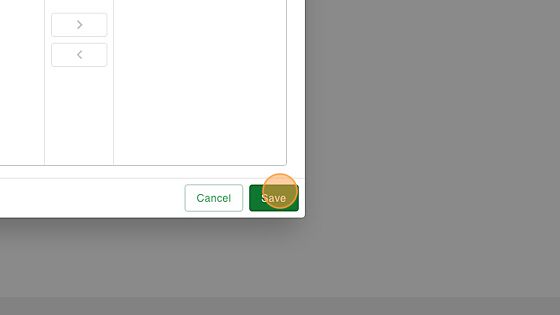1. Go to the Coverage tab.

2. Select the plus icon in the top right to add a new coverage

3. Select the coverage type from the dropdown.
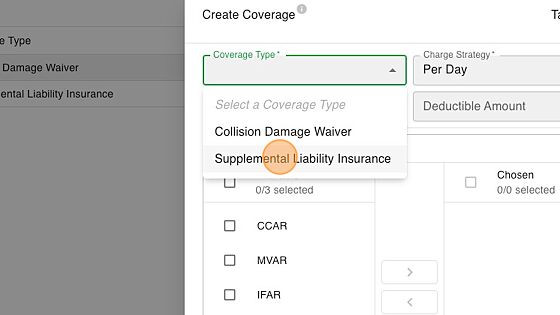
New Coverage Types
If you need a new coverage type added please reach out to support to map new types. All types supported by the Open Travel Alliance (OTA) can be mapped
4. Adjust the charging strategy to be Per Day, Per Contract, or a Percentage
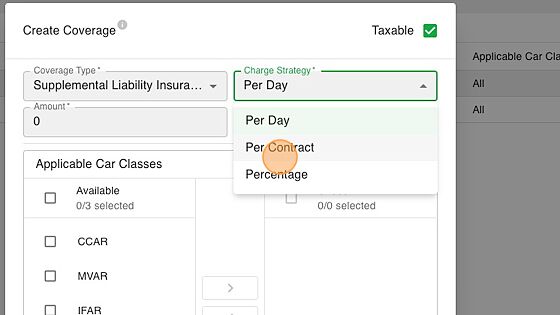
5. Adjust the amount to be charged based upon the charge strategy. You can also set a deductible amount.
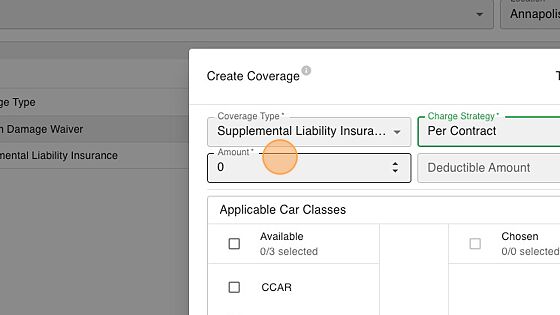
6. Select one or many car classes that this product is applicable for.

7. Select the arrow icon to move between the available or chosen car classes.

8. Click "Save" to add this insurance to be able to add it to reservations or contracts.